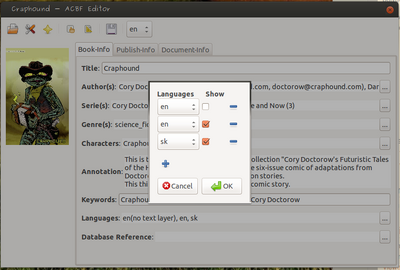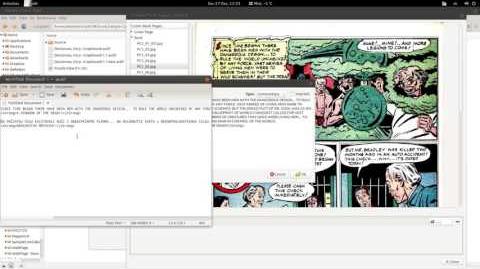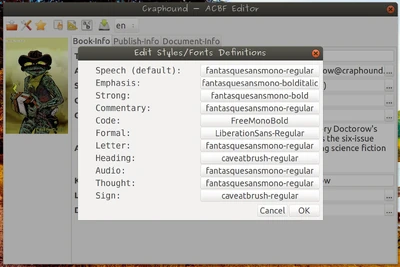This tutorial shows ho to create text layers definitions for a comic book in ACBF Editor.
Adding New Text Layers[]
After you open a comic book archive (e.g. CBZ file) before going to draw text areas/text layers, you need to define available languages for particular comic book in the main window. Attribute "show" indicates that a particular language text-layer will be drawn over the underlying image. Image below shows three entries where english language is defined to be in original underlying images and english and slovak text layers are defined to be drawn over it. User can switch between these three in viewer application.
In order to start editing defined text layers you can click icon in top toolbar which will take you to Frames/Text-Layers Editor window.
On the left side you'll find comic book pages which are included in this archive.
Coverpage is listed separately as well as directory structure is shown in case the images are split in multiple directories inside the comic book archive.
Bottom side of the screen contains the list of frames/text-areas which have been defined for currently selected page. You can also switch between text-layers from a dropdown list which is at the bottom side.
The rest of the screen contains image of particular page in your comic book. This area is used to draw polygons which define a frame/panel or a text-area.
Video below shows how to create text areas/text layers step by step (switch to HD resolution and watch the videos full screen to see it properly).
Hints (press F1 to see Help window with shortcuts)[]
- To enclose a rectangle, instead of clicking on the first point in the sequence, you may hit Enter key which will do the same
- To cancel currently drawn rectangle press ESC
- To draw straight (horizontal/vertical) lines hold down the CTRL key while drawing
Removing Text Areas[]
If you want to remove a text area which was already created click on the minus button next to it.
Setting up fonts[]
On the main window (not in frames/text-layers editor) is an icon which will open up a dialog window where you can select font for each semantic attribute that can be used when defining text layers.
Once defined these fonts will be saved into resulting CBZ file, so that it is displayed consistently accross different systems and computers.
Saving and Viewing[]
When you're done with creating text areas/text layers, close frames/text-layers editor window and hit the save button on the main screen to save the comic book archive. You can now open your comic book in ACBF Viewer or ACBF Viewer for Android and try switching between text-layers to see the result of your work.